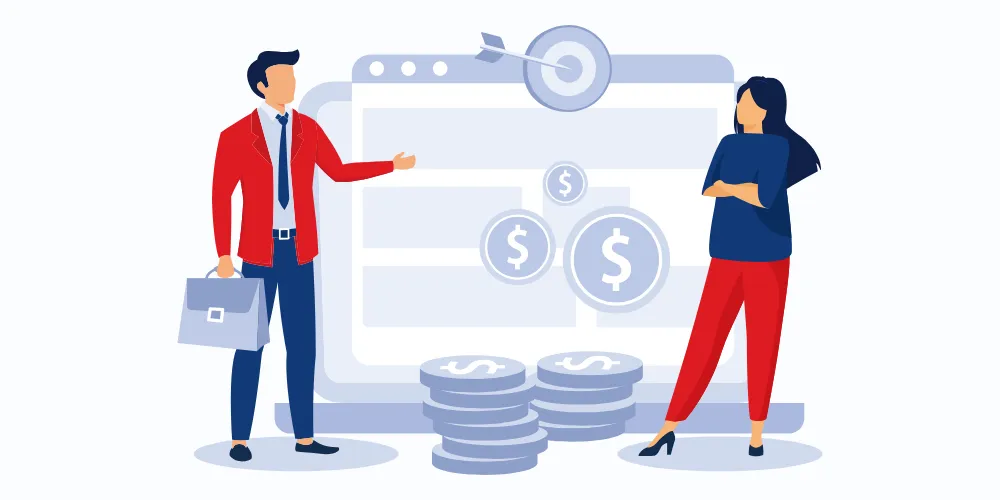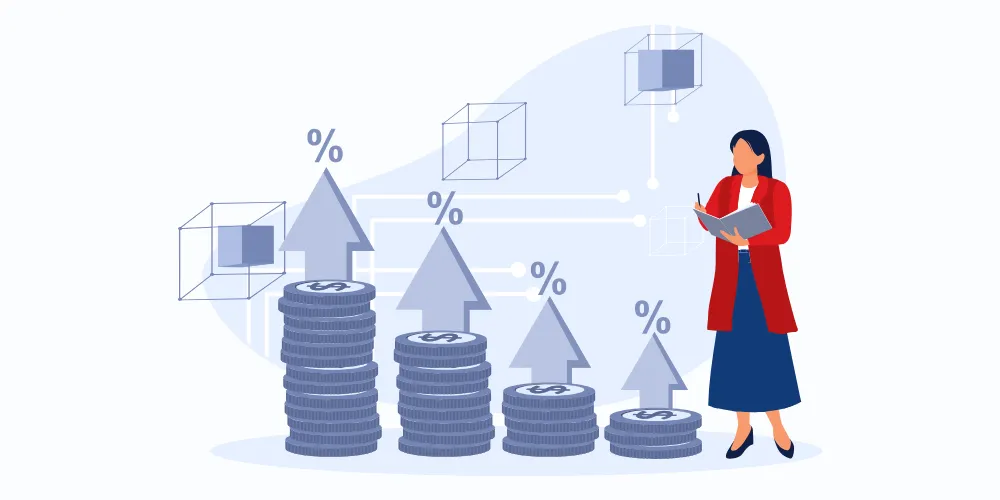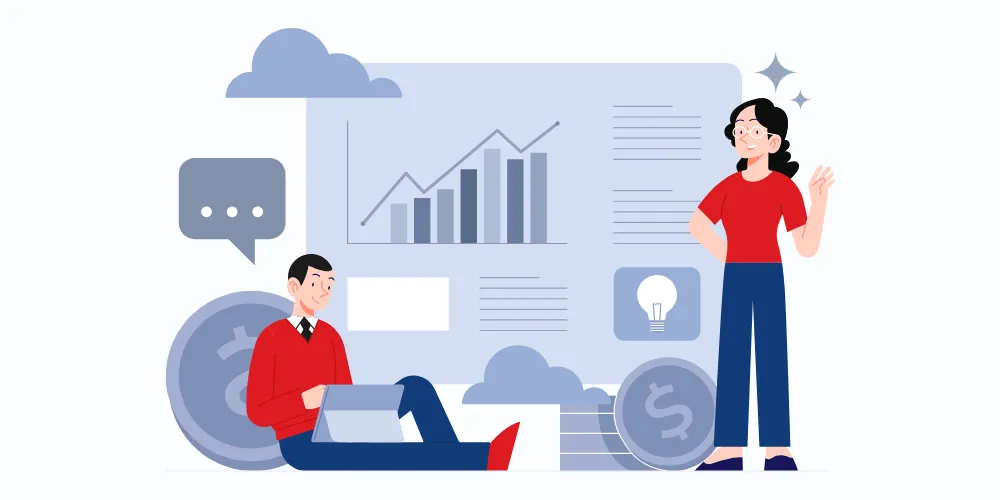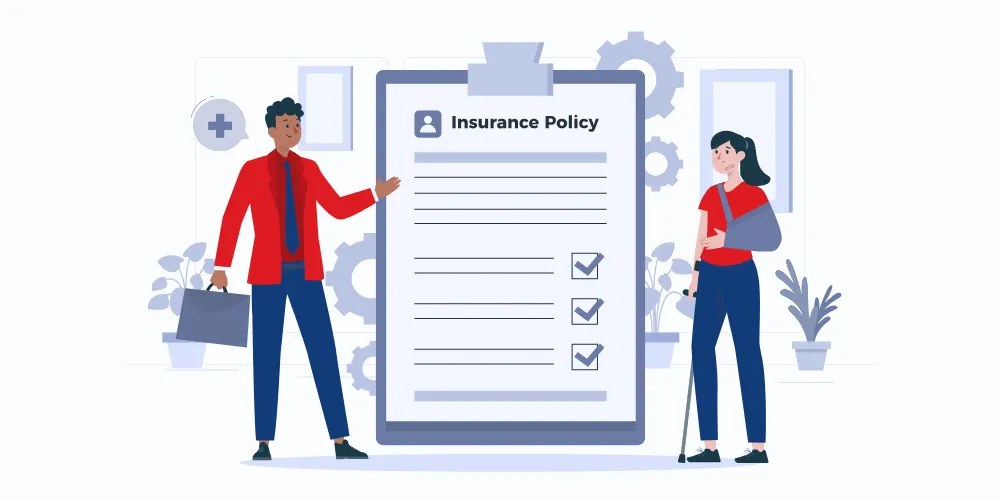The simplest formula is =Sale_Amount * Commission_Rate. For example, if a sale is ₹10,000 and the commission rate is 5%, use =10000*5% or =A2*B2, assuming the sale amount is in A2 and the rate is B2.
Mastering Commission Calculation in Excel: A Complete Guide
- Sumeet Shah
- Feb 25, 2025
- 4 min read
- Last updated on Sep 22, 2025
Introduction to Commission Calculations in Excel
Sales incentives are crucial in motivating sales teams and improving performance. At the heart of these incentives lies the need for accurate commission calculation. Using a commission calculator in Excel is a powerful method to ensure precision. Excel offers flexibility, ease of use, and integration capabilities, making it the ideal tool for businesses of all sizes. This blog post aims to educate readers on setting up and using Excel for commission calculations and optimizing sales incentive strategies.
Understanding Basic Commission Structures
Before diving into Excel's mechanics, understanding the basic commission structures is crucial. Simply put, a commission is a percentage of sales a salesperson earns. The two most common structures are flat and tiered. A flat commission structure awards the same percentage irrespective of sales volume, while a tiered commission calculator in Excel allows for variability, offering different rates based on sales thresholds. By understanding these structures, you can tailor your commission calculator in Excel according to your business needs.
- Example formula for tiered commission:
=SUM(IF(Sales_Amount<=10000, Sales_Amount*0.05, 0), IF(Sales_Amount>10000, (Sales_Amount-10000)*0.07, 0) - Gross Profit Commission: Commission based on the gross profit (sales amount minus cost).
Formula:
=(Sales_Amount - Cost_of_Goods_Sold) * Commission_Rate
Setting Up Excel for Commission Calculations
The first step in creating a commission calculator in Excel is setting up your spreadsheet. Begin by labeling your columns to represent necessary data points such as salesperson name, sales amount, and commission rate. Create a table format to organize data efficiently. Start with simple formulas that multiply the sales amount by the commission rate. Excel's real strength lies in its adaptability; once your data structure is established, you can build more complex formulas according to your needs.
Calculating Simple Commissions in Excel
Let’s put this into action by crafting a simple commission calculator in Excel. Suppose a flat commission rate of 10%. Using Excel, the formula =Sales_Amount * 0.10 will calculate the commission for each salesperson. This straightforward method provides immediate results and clarity when evaluating individual performance. Leveraging your commission calculator in Excel for these simple calculations can significantly improve your accuracy and processing time.
Incorporating more advanced Excel functions can significantly enhance the versatility of your commission calculator.
Using VLOOKUP for Dynamic Commission Rates
If your commission rates vary based on product types or regions, use VLOOKUP to pull the correct rate dynamically. For instance:
=VLOOKUP(Product_Type, Commission_Rate_Table, 2, FALSE)
This formula determines the product type and returns the appropriate commission rate from a table.
Implementing Tiered Commission Structures
Tiered structures might seem complex, but they can easily be set up in Excel. Imagine a scenario where the first $10,000 of sales earns a 5% commission, and everything above earns 8%. By using the IF function, your tiered commission calculator in Excel can be set by: =IF(Sales_Amount <= 10000, Sales_Amount * 0.05, 10000 * 0.05 + (Sales_Amount - 10000) * 0.08). This formula enhances flexibility, making it beneficial for motivating higher sales.
A flat commission structure awards the same percentage irrespective of the sales volume. The formula to calculate this in Excel is:
=Sales_Amount * Commission_Rate
Example:
If the sales amount is $10,000 and the commission rate is 5%, the formula would be:
=10000 * 0.05
This results in a $500 commission for the salesperson.
Advanced Excel Functions for Commission Calculations
Excel's power shines with advanced functions like VLOOKUP, IF, and data validation features. VLOOKUP is particularly useful when you need to find information across large datasets. For example, if your commission rates vary by product type, VLOOKUP pulls the relevant data to apply appropriate rates. Efficient use of these features means making your commission calculator in Excel versatile and robust.
Tiered commission structures are slightly more complex but can be easily set up in Excel. Let’s assume the following structure:
- Sales up to $10,000 earn a 5% commission.
- Sales above $10,000 earn 8%.
To implement this in Excel, you can use the IF function:
=IF(Sales_Amount <= 10000, Sales_Amount * 0.05, 10000 * 0.05 + (Sales_Amount - 10000) * 0.08)
Example:
For a salesperson with $15,000 in sales, the formula would calculate:
- $10,000 * 5% = $500
- $5,000 * 8% = $400
Total Commission = $500 + $400 = $900
Common Mistakes and Troubleshooting
Errors are common in spreadsheets, especially with intricate calculations. One frequent mistake while calculating commission in Excel is incorrect cell referencing. Ensure that your formula references the correct cells to avoid errors. Another point of caution is data entry errors. Double-check entries for accuracy, employing data validation to minimize issues. When formulas don't work, check for typos or formula mismatches.
Conclusion and Best Practices
In mastering the commission calculator in Excel, we've explored basic to advanced concepts that facilitate accurate commission calculations. Remember to apply consistent practices such as regular audits and automation where applicable. Excel can transform your commission calculations, providing a reliable framework for incentivizing your sales team. Consider exploring other tools and techniques to gain an edge in your sales incentives strategy.
Frequently Asked Questions
What is the easiest formula to calculate commission in Excel?
How can I calculate tiered commission in Excel?
Use nested IF formulas or a VLOOKUP table. For example:
=IF(A2<=10000,A2*0.05,IF(A2<=20000,A2*0.07,A2*0.1)).
This applies different rates based on sales brackets. You can also use a structured tier table with VLOOKUP for easier updates.
Can I automate commission calculations in Excel?
Yes, using formulas, VLOOKUP, and PivotTables. Combine with data validation, named ranges, and macros for full automation. However, Excel has limits with large or complex data—dedicated tools or commission software may offer more accuracy and scalability.
How do I deduct advances or recoveries from commissions in Excel?
Create a formula like:
=Gross_Commission - Advance_Amount - Recovery_Amount.
For example, =C2 - D2 - E2, where C2 is gross commission and D2, E2 are deductions. Ensure all values are aligned per agent or transaction for accurate net payouts.